PODCASTING version 2
How to Create your own
VIDEOCAST in WINDOWS
By: Pocholo Gonzales “The Voicemaster” and
Brian Ligsay “The Godpodder” of Creativoices Productions.
The next generation of podcasting has arrived. If you think podcasting was easy and you’re up for more challenges, here’s another broadcast medium that will test your creativity. Soon it may replace television as we know it. (or maybe not!) Its called Videocasting! - Podcasting version 2. And The Godpodder and Voicemaster is back to give you a step by step dummy guide on what’s cooking over other people’s IPODs.
Just like podcasts, you can easily create videocasts by the use of your computer. Now millions and millions of people can view your videos through I-tunes and download them to their favorite portable video players. With the aide of QuickTime 7 Pro and our favorite FREE IPOD VIDEO CONVERTER, it is now easy to put your thoughts and your face in the spotlight.
If you haven’t passed the steps on creating your own podcast, then you should get a backcopy of MPH and learn how to setup one. You can also learn more about it at www.creativoices.com This time you can impress your friends by how you look and sound. Because the steps are kinda similar, starring in your own porn movie, I mean premium movie will be a breeze.
Step 1 – What to wear.
As usual its about content. Decide on what to shoot and how long. A good videocast may last for about 5 minutes or so. Make sure its creative enough, like you birthday bloopers or interesting places. Remember you want to create an audience that will ask for more. You can use your DV camcorder, your favorite camera and yes, even your cell phones. Many phones and digital cams however are limited to their card or internal memory. For best quality, keep your video recording in DV format or uncompressed video in a .mov file. If its not in MOV file, we’ll get into that in a moment. Lets assume you are using your digital camera or maybe even your cell phone. You can shoot whatever you like! But consider the lighting, the background and even the noise. Afterwhich, upload them into your PC.
Step 2 – From >oi^&*^#(*”]<.. to ENGLISH.
Since IPODS are a popular video and audio player, its important to export your file in .MOV, .M4V or .MP4 formats. These are the only formats that are readable by I-PODs everywhere. If your file is not in this format, then you can download this free IPOD video converter at http://www.ipod-video-converter.org/free-ipod-video-converter.exe. This is a free ware with NO malware, spyware, Trojans or backdoors viruses. And its only 1.4 Mb! Install it in your computer and you’ll have something like this:
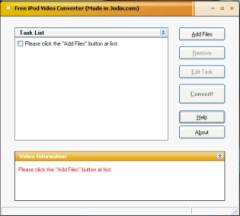
Step 3 – Up and down, left and right.
Follow the step by step guide on how to export your file into .MP4 format. Click on Add files and locate your media. Free IPOD Video converter supports all popular video formats including AVI, MPEG, WMV (ASF), RM, RMVB, DivX, ASF, VOB etc. When you have your file you will have something like this:
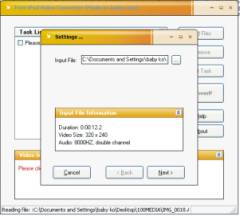
An insert window which displays the format and details of your media.
Step 4 – Less is more.
Now click next and you will be prompted with a settings windows that displays the video and audio bitrate. The higher the bitrate the bigger the file. You’ll also notice an output information about the file your are trying to convert. You can adjust this by sliding the Video or Audio Quality, to the left or right. This will also affect the file size of your media so it is wise to keep it at a fairly normal level (which is set by default) 320x240 pps.
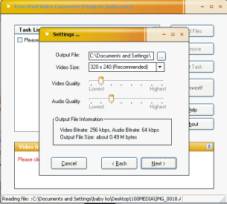
Step 5 – Your Movie. Your Choice.
Now to begin converting your media file, you must click next and you will see a tag display. Here you are free to edit the file name, the author, which genre and copyright issues (if any).
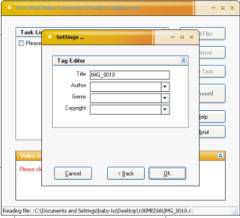
Once your done with that its now time to convert the file into something that IPOD “understands”.. by clicking the OK button. This will bring you back to the main window, now click on the CONVERT button and you will have something like this:
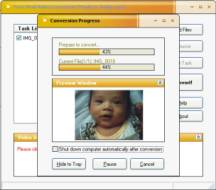
This is a progress window and it will tell you where the file is created and how long will it take to finish. Remember the bigger or “sharper” the file, the longer it takes. Once your done converting, it will prompt you to open the file in its location. You can now use Quicktime or Windows Media Player to preview the video in MP4 format.
Step 6 – Getting there and getting them
Once you have completed the conversion, double-click the new file and play it to make sure it looks as you expect. You now have a file that is ready to be published. You can now connect to the internet and do the steps we taught you on how to setup your own podcast. Publish the exported file to the Internet as an enclosure on a blogging service, such as Blogger, and wrapped in a podcast-friendly RSS feed. (Please note: the file must be hosted on a web server such as ourmedia.org or multiply.com) RSS feed providers, such as FeedBurner, make it easy to create an RSS file from your blog. When your done with that tell your friends about your new videocast. Add some funny notes about it, or something to describe your video. You can even pass it as an email attachment to your co-videocasters. For a sample of a videocast visit: http://feeds.feedburner.com/babydaniel

Then to reach a potential audience of millions, have your podcast listed in popular podcast sites. You can also publish your podcast to iTunes Podcast Directory (subject to it being free of copyrighted or overtly explicit material). For inclusion in the iTunes Music Store, you'll need to provide the link to the podcast RSS feed and all episodes within a podcast must be available as .m4v, .mp4 or .mov video file enclosures. Since all the files converted in our Free IPOD video converter are IPOD ready files, then you don’t have to worry about this. If you’re troubled about how you’ll look on TV, try videocasting first. There’s no harm with experimenting. Shoot and edit as you like. Then convert and publish. Maybe you can discover your potentials, and soon you’ll be a star and the director of your own movie, available worldwide!


2 Comments:
Domin8 MySpace with unique myspace graphics. Check out www.domin8myspace.com
cute baby!
Post a Comment
<< Home